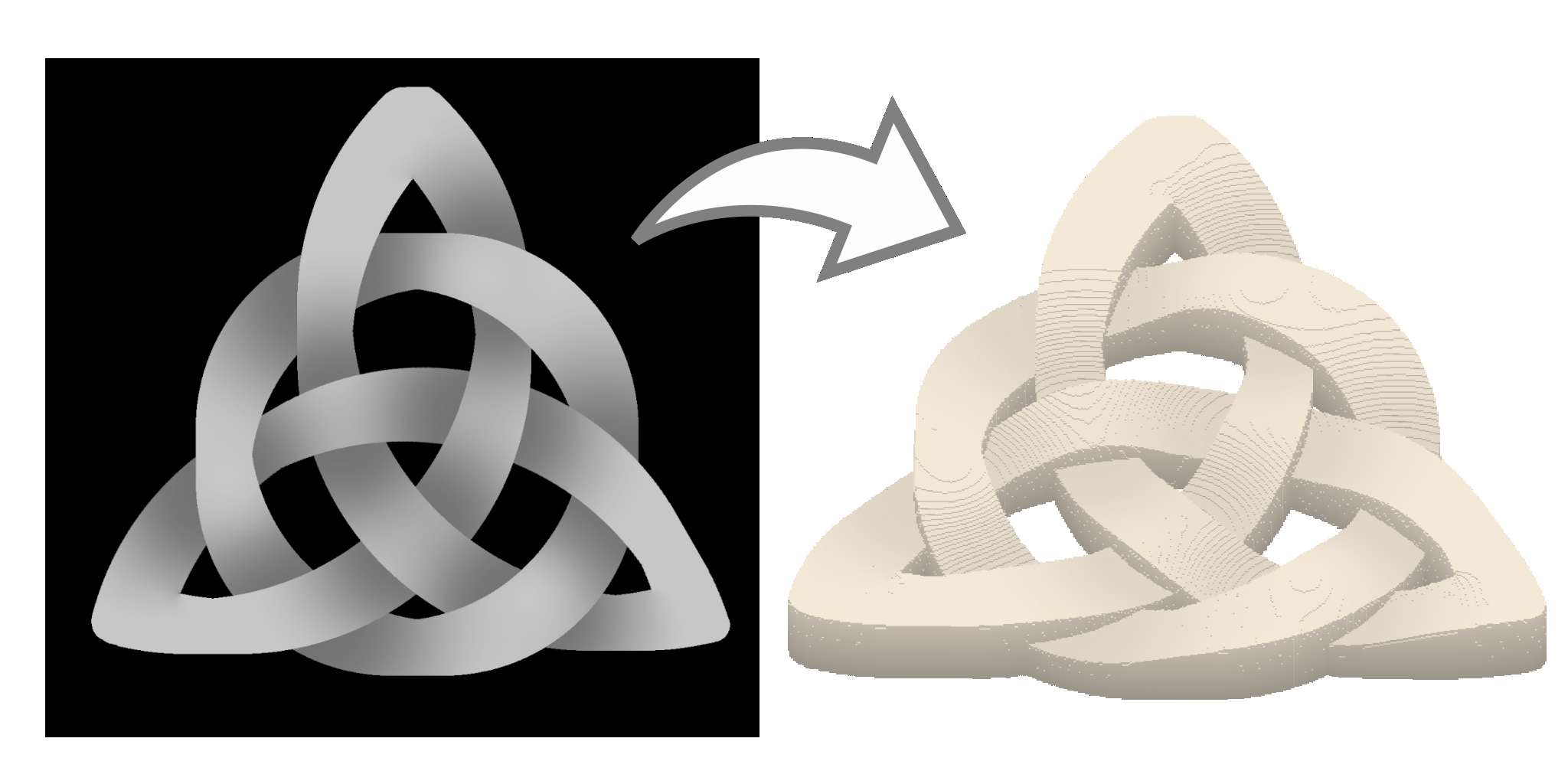 © vxcraft.com
© vxcraft.comHeightmap model
A heightmap model is a special type of 3D model where the geometry is defined by a two-dimensional graphic with additional height information.
In contrast to conventional 3D models, the design of the object is based solely on the surface, while side and bottom surfaces are derived from this surface and thus have no independent geometry.
Geometry mode
A heightmap model can be created, loaded or generated by various methods.
In the following section all available modes are explained:
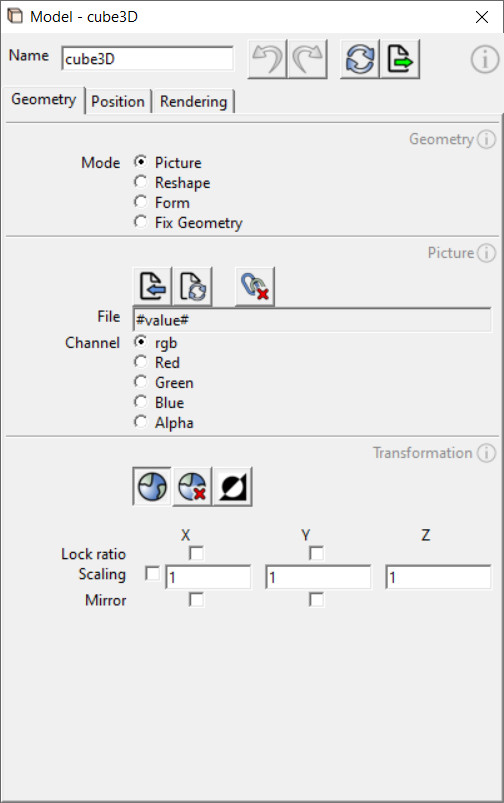 © vxcraft.com
© vxcraft.comGraphic
The heightmap model is created from an imported graphic, with the color value of each pixel determining the height. High color values create raised geometry. A color value of 0 creates a break in the model. The following tools and settings are available:Import graphic
Opens the file manager to import a graphic. The size of the heightmap in the unit "voxel" corresponds to the resolution of the imported graphic. The chapter "System" explains the available file formats in more detail.Reload graphic
Re-reads the already imported graphic from the saved file path and updates the heightmap model.
Detach file path
This function removes the linked file path from the object, but keeps the data of the last loaded file.
Color channel filter
Enables the use of specific color channels of the graphic.- rbg: Calculates the average brightness value of all color channels.
- Red: Uses only the red color channel for height determination.
- Green: Uses only the green color channel for height determination.
- Blue: Uses only the blue color channel for height determination.
- Alpha: Uses the alpha channel to determine the height.
Reshape
The heightmap model is formed from one or more existing models.
Shape
Determines the resulting shape.
- Heightmap The height information for the heightmap is calculated using the geometry references and the selected orientation reference.
- Box The referenced geometry is enclosed in a rectangular box aligned with the orientation reference - useful for creating a stock.
Allowance
An allowance can be defined individually for each axis direction (starting from the orientation reference). Positive values expand the geometry in the respective direction, while negative values shrink it.
Geometry reference
One or more models can be selected to be merged into a single heightmap.
Orientation
The orientation of the resulting heightmap is aligned with the selected reference. The height axis of the heightmap corresponds to the Z axis of the selected reference.
Create 3D cast <PRO>
The "Invert" transformation tool can be combined with "Reshape". This creates an impression of the selected geometry references.
Shape
Creates a heightmap model based on a basic geometric shape and user-defined dimensions.
Basic geometric shapes
- Block: Rectangular block
- Cylinder: cylinder aligned along the Z-axis
Dimensions
- Size X: Model size in X direction
- Size Y: Model size in Y direction
- Size Z: Model size in Z direction
- Frame thickness [optional]: The specified dimension determines the frame thickness of the model. If no dimension is specified (0.0), the model is created as a solid shape.
Fix geometry
Detaches the model from its geometry and position references.
When the "Fix geometry" mode is activated, the geometry and the position of the model are fixed. The dependency on geometry and position references is removed, making the model independent and allowing it to be positioned freely.
Heightmap Transformation
The transformation changes the underlying 2D dataset of the heightmap from which the 3D geometry is generated.
The position and rotation of the object are not affected by this. The transformation is applied after the 2D dataset has been read in and before the 3D geometry is generated and the model is positioned and rotated by the settings in the "Position" tab. The parameters for the transformation are also retained when the 2D base dataset is updated (e.g. by reloading a graphic).
A common transformation that is often applied is the scaling of a heightmap in the direction of the Z-axis. Since the height of a heightmap often needs to be adjusted after importing the graphic, this type of transformation is particularly relevant.
Transformation tool
Enables/disables the transformation for the object.
Reset transformation
Resets the transformation to the default values.
Invert heightmap
Inverts the height information of the individual channels of the graph.
Lock ratio
Locks the scaling ratio for the X and Y axes to preserve the proportions of the model.
Scaling
Scales the heightmap to the desired size. The scaling mode can be switched between "scaling factor" and "absolute scaling" with the checkbox.
Mirror
Mirrors the geometry along the specified axis.
