License manager
The license manager is used to manage the current license. A new license file can be imported simply by drag and drop or via the file manager.
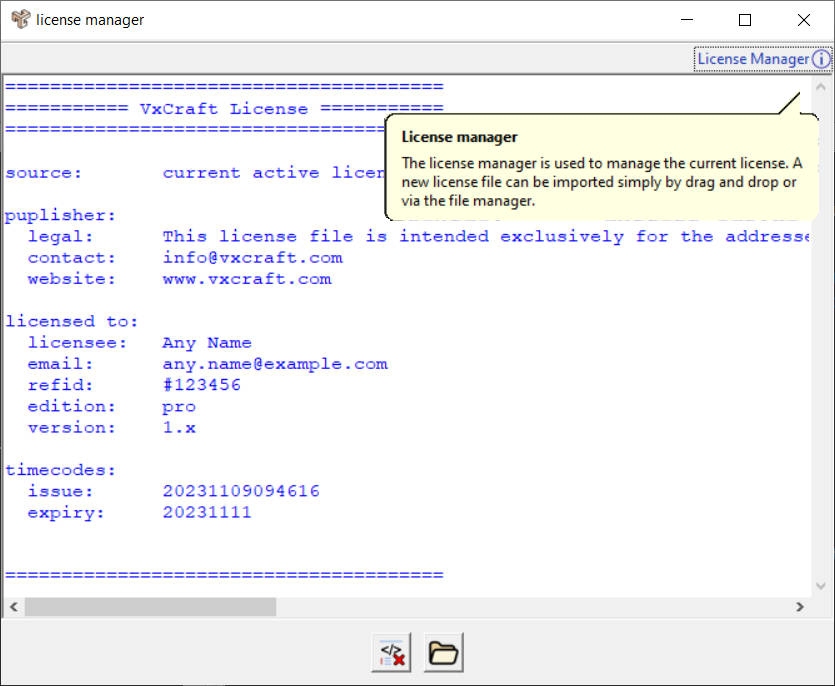 © vxcraft.com
© vxcraft.comText box
When the License Manager is opened, the license loaded at program startup is displayed in the text box.
When a license is loaded or reset, information about the status of the new license is displayed in the text window.
Font color
If the font in the text box is red, there is a license problem. More information about the error is displayed in the text box.
Blue means that a purchased license is active or has been successfully imported into the system.
Important: A successfully imported license does not mean that it is valid, the license manager only performs a Basic check.
Reset license
Removes a purchased license from the system and activates the Free Edition after a restart of VxCraft.
After a time-limited license has expired, this feature can be used to remove the license to activate the Free Edition.
This feature is only activ if a purchased license is installed in addition to the Free Edition license (available with every installation).
Import license
Opens the file manager to import a purchased license. VxCraft must be restarted to fully activate a license.
Import license via drag & drop
In addition to the file manager, a license file can be easily dragged and dropped into the license manager, e.g. directly from the attachment of the received e-mail.
