Templates <PRO>
The Templates window allows you to import predefined elements into the current project.
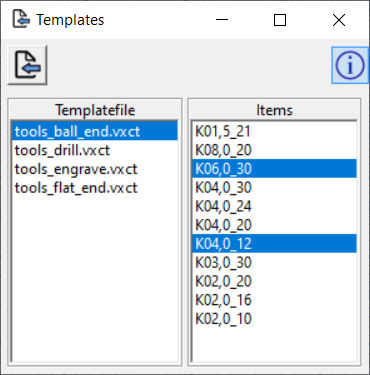 © vxcraft.com
© vxcraft.comHere you can choose from a list of files and items to speed up your workflow and simplify project creation.
Create or modify templates
To create a new template project, either start with a new project or open an existing template and add all the desired elements to be included in the template.
Save the file in the appropriate subfolder of the VxCraft program data folder (see chapter Installation) with the file extension *.vxct.
Once saved as a template, the template project cannot be converted back into a regular project. Any number of objects can be created in a template, regardless of the edition. However, template projects are subject to certain functional restrictions, such as the calculation of toolpaths or postprocessor output.
Note that a template project does not store complete geometry information such as calculated jobs, models and tool geometries. Instead, only the geometry definitions required to create the geometry are stored. This allows for fast loading of the template and reduces memory requirements to a minimum. However, when opening a template, certain geometries may not be displayed initially for this reason.
Functions
Import templates
Imports the selected elements of the element list into the current project
Template file
From this list, select the file from which you want to import elements.
Elements
From this list, select the elements to be imported.
(Double-click on element for quick import)
This list shows all elements of the selected file. Double-clicking on an element in the list imports this element directly into the project without having to use the "Import template" function.
